3 FREE Face Recognition Software To Unlock / Login Windows Automatically
https://iamsamer.blogspot.com/2013/12/3-free-face-recognition-software-to.html
We all are tired of entering Windows login password every time when we use Windows PC. Facial recognition is something we've all aware of and seen in movies, high-tech computing systems and expensive safe boxes for unlocking.
Forget that traditional way of typing password for login Windows. Facial recognition with the help of webcam installed on your Windows PC or integrated webcam on your laptop creates a new way to login instead of typing your username and password. Windows access will only be allowed when the matching face within their recorded face is detected.
We are going to review 3 free facial recognition software for Windows, after having very closer look to provide our readers free facial login application, and we found 3 best applications on Windows which works amazingly and available for free also.
Also Read: 3 Best Pattern Lock FREE Software to Unlock Windows 7, 8 Screen
KeyLemon is a simple way to log on to your Windows user account with your face. If you computer has multiple users but the software smartly logs you into the right Windows account automatically. When you leave the computer without logging off, it will automatically lock it and you can again unlock it with your face.
Apart from face login, KeLemon works as a password manager also. When you connect to popular internet sites like Facebook, Twitter and / or LinkedIn, KeyLemon automatically logs you into your account by using your face. KeyLemon works on Windows XP / Vista /7 & 8.
Rohos Face Logon allows you to access Windows computer in fastest and easiest way by using your Web camera. Rohos Face Logon login to Windows automatically once the correct face has been recognized by the program. Rohos Face Logon uses biometric verification based on neural network technology to identify a user.
We are going to review 3 free facial recognition software for Windows, after having very closer look to provide our readers free facial login application, and we found 3 best applications on Windows which works amazingly and available for free also.
Also Read: 3 Best Pattern Lock FREE Software to Unlock Windows 7, 8 Screen
1. KeyLemon:
We put Keylemon on first because it gives you more options than any other free facial app. KeyLemon is an easy way to replace your traditional passwords with face.KeyLemon is a simple way to log on to your Windows user account with your face. If you computer has multiple users but the software smartly logs you into the right Windows account automatically. When you leave the computer without logging off, it will automatically lock it and you can again unlock it with your face.
Apart from face login, KeLemon works as a password manager also. When you connect to popular internet sites like Facebook, Twitter and / or LinkedIn, KeyLemon automatically logs you into your account by using your face. KeyLemon works on Windows XP / Vista /7 & 8.
2. Rohos Face Logon:
Rohos Face Logon is another best freeware to login Windows with facial recognition. Rohos prevents unwanted users to access your computer while you are away. Sometimes we put passwords infront of others without bothering much of stealing of our login password and it happens very often in daily work but with Facial recognition, nobody can access your PC in your absence.Some Features:
- Automatic login or desktop unlock when your face is recognized.
- Multi-user support - You may register faces of several users for any user account.
- All registered face patterns are saved and poor ones may be deleted.
3. BananaScreen:
BananaScreen is an efficient tool that will protect your computer from unauthorized access in a very easy way. Unlike KeyLemon and Rohos Face Logon can perform face login to Windows, BananaScreen only lock and unlock screen using your face as password. When you are away from your PC it automatically locks your PC.
Install BananaScreen, plug your webcam and record your own face and you're done. The program will lock the PC after the lapse of time you set in configuration options and immediately unlock it only if the same face that was recorded before sits in front of the computer.
Remember that it only can lock and unlock your desktop screen when you are logged in to Windows user, don't expect this app to perform login or unlock Windows user.
Recommended For You:
Install BananaScreen, plug your webcam and record your own face and you're done. The program will lock the PC after the lapse of time you set in configuration options and immediately unlock it only if the same face that was recorded before sits in front of the computer.
Remember that it only can lock and unlock your desktop screen when you are logged in to Windows user, don't expect this app to perform login or unlock Windows user.
Recommended For You:
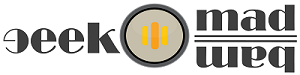







This was a helpful article. Thanks for taking the time to write it. However, a piece of constructive criticism; you might want to grammar check your posts. The text and even the title had grammatical issues which prevented ease of reading the article. Thank you again for the post!
ReplyDeleteHi Dalton,
DeleteAs far as I can read the post title I couldn't find any grammatical error, but yes I accept that sometimes I don't check grammatical errors. Honestly speaking, English is not my native language but will try to improve it.
Thanks for your feedback.