How to Create a Workgroup to Connect Computers
https://iamsamer.blogspot.com/2013/01/how-to-create-workgroup-to-connect.html
We all computer geek someday want to connect to 2-3 computers for data sharing, printing or internet sharing so we need computers to be connected to each other on windows platform.
First go to the Control Panel and Open System icon
Or choose Start→Control Panel→System
 |
| System Properties |
Click the Change Settings link located in front of the Computer Name, Domain and Workgroup Settings area.
Then Click the Change button.
The Computer Name/Domain Changes dialog box will appear.
And select the option labeled Workgroup and type the name of the Workgroup you like.
Either enter the name of an existing workgroup or change with a new name for your workgroup here. The workgroup name should be short, with no spaces and special characters.
Either enter the name of an existing workgroup or change with a new name for your workgroup here. The workgroup name should be short, with no spaces and special characters.
Click OK and again Click OK to close windows.
Do you want to close the Computer Name Changes dialog box?
Do you want to close the Computer Name Changes dialog box?
The welcome message appears and the restart message after.
Click the Close button to close the System Properties dialog box.
You can also close the Control Panel window, if you want.
You can also close the Control Panel window, if you want.
Then it will prompt to Restart Windows.
Note: And after restarting Windows your workgroup has created and the same process you have to do on the other PC, you have to name the workgroup same on other PC as well.
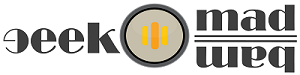










Do not forget to drop your valuable comment here.
Note:- Please Do not put any external link, all the links are nofollow, as such comments goes to spam and are not displayed on this blog. Let’s enjoy a personal and evocative conversation.